
In the past, several users asked for an easier way to see lease parameters all on one page when putting a STEEM POWER (SP) lease request out on the market.
This feature was added when we introduced DLease and we recently overhauled our lease flow to make it more intuitive.
When you log in on DLease, you will immediately see the "Request a Lease" button.

If you click on it, you're redirected to a page where you can enter the account the SP is supposed to be delegated to.
Directly below that, you can pick which account you want to pay from. The BuildTeam Universal Single Sign On (SSO) allows you to connect more than one Steem account to your BuildTeam account, which makes it easy to choose between accounts to pay with.
The account that is paying and the account that is receiving the delegation do not have to be the same, you can lease delegation for another account of yours, or gift some to a friend!
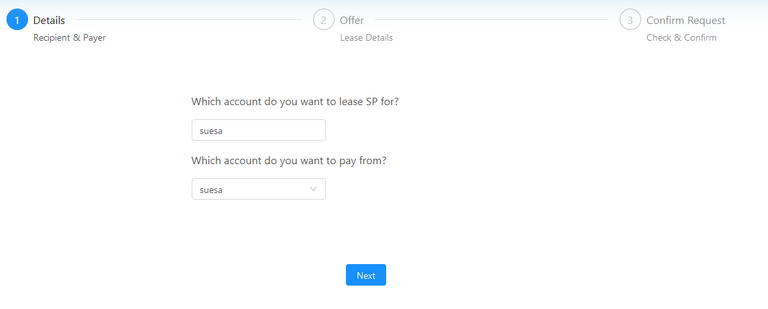
In the next step, you are asked to choose the amount of SP you want to lease1, how much you would like to pay for your lease each week2, and finally for how many weeks you want to lease the SP3.
Below the three parameters, you can not only see the price in total, but also the APR you are offering4 and, more importantly, how likely it is that your order will be filled5.
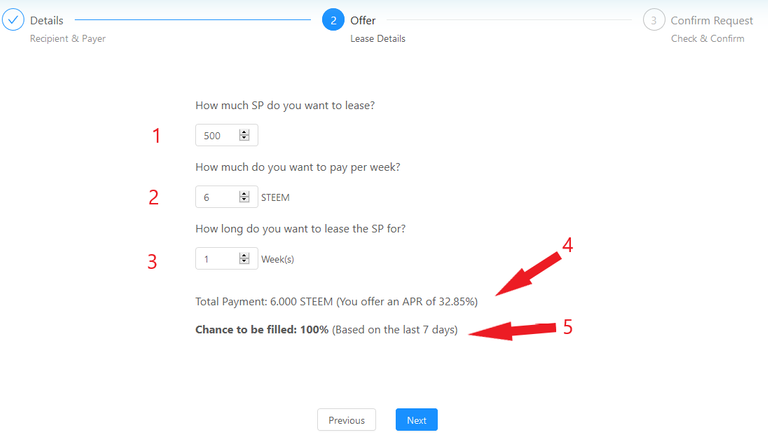
The "Chance to be filled" information allows you to avoid creating a lease request that will stay on the market without being filled, and also enables you to adjust your STEEM payment to ensure your request is filled as fast as possible.
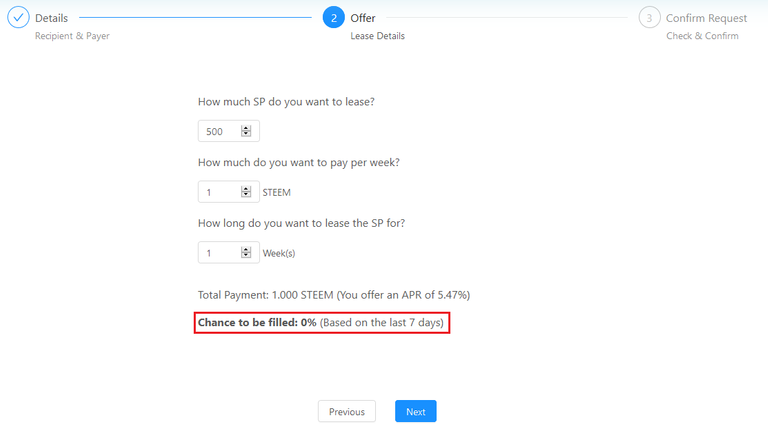
If you're happy with your lease details, DLease will ask you to confirm if your information entered is correct and will give you an overview of who the lease is for, the amount of SP that will be leased, the STEEM that is paid for it, and the APR you're offering.
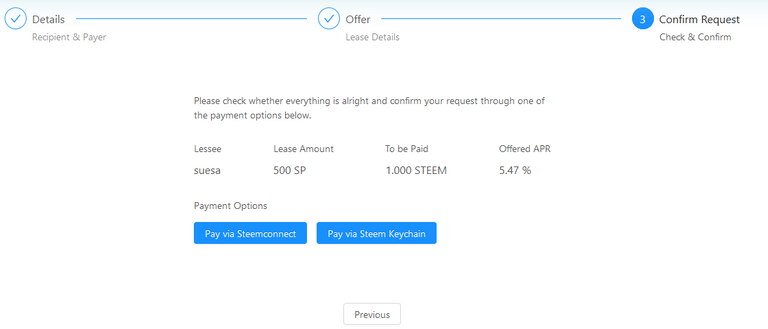
After that, you can use either Steemconnect or Steem Keychain to log into your Steem account and pay for the lease.
The STEEM is transferred to @minnowbooster, where it will be stored until the lease is filled. If you cancel your lease request, your STEEM will immediately be refunded.
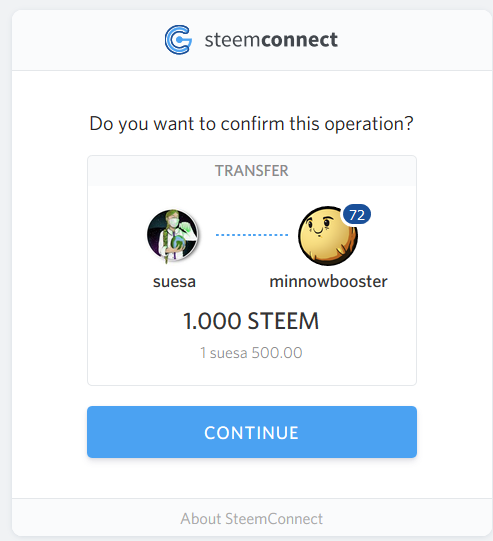
Once the payment has been processed successfully, you will only moments later receive a transfer to your STEEM wallet from @minnowbooster, confirming that your lease request has been processed.
If you decide to cancel the request again, you can easily do so through the market place. Next to your lease request, you will find a "Cancel" button that will once again let you log in through Steemconnect or Steem Keychain.
 | 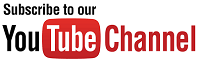 |
 |  |

( Want an easier way? Use our SteemConnect proxy link! )
