English:
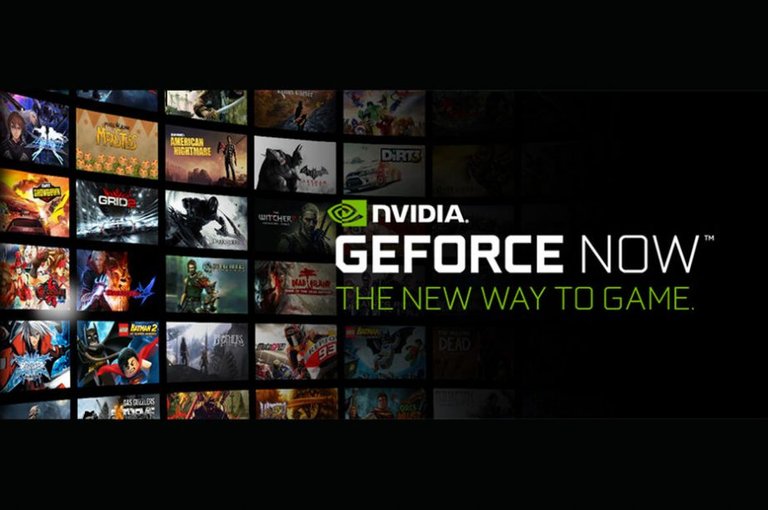
Last week we could see the official release of Nvidia Geforce Now, the new cloud-gaming service which allows us to play our favorite games without having the minimum game requirements
This service connects us to Nvidia's servers and allows us to control a virtual computer where our game will run and be transmitted to our computer as if it were a video.
GeForce Now has a free subscription, which allows us to play in 1 hour sessions as many times as we want and limiting some features, and a paid subscription, which allows us to have a longer time (6 hours approximately per session, if I'm not mistaken), and other features that I won't name so as not to lengthen this post.

During this week I've tried and used GeForce now to play games like The Division 2, Destiny 2 and For Honor, and I can tell you that the experience is very good
The interface is quite simple and intuitive, with the characteristic colors of Nvidia, with a game searcher, a list of the most outstanding games and our "Library" where we can find the games we are adding and playing. All this works flawlessly but there is a small problem, it needs a place to see all the games available for use and a filter by category
When you select the game you are going to play, a window will open where you will be shown your position in the queue to play (if you use a free account), when you find an available computer, this will close and another window will open in full screen where you will be asked to log in to the platform where your game is (steam, epic, uplay), and then it will run the game, it is worth mentioning that sometimes you will be asked to install the game, we will give you accept and it won't take more than 5 minutes between downloading and opening, once inside the game we can play as if it was installed in our own device, we can also use nvidia's in-game interface to record our games or take screenshots
During the session, at certain times a timer will come out showing how much time we have left to play and then it will be hidden, except for the last 10 minutes where the timer will be kept at the top. To end the session you just have to exit the game and the window will close automatically.
During my game sessions, I have not experienced any problems beyond those generated by my internet connection, such as low resolution or inpt lag, but it is because there are no servers in Latin America so far so I have been playing on the US South server
However, a recommendation, make sure you have a good internet connection and a comprehensive data plan as your consumption can exceed 10gb per hour of game
ZeroPoints: 9/10
Don't forget to comment your opinions, give your recommendations or ask for game reviews, as well as follow me
Greetings! :D
Español:
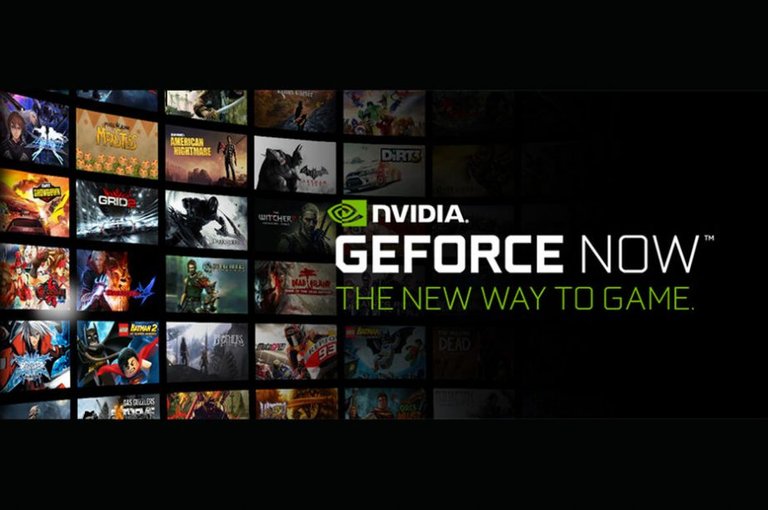
La semana pasada pudimos ver el lanzamiento oficial de Nvidia Geforce Now, el nuevo servicio de cloud-gaming el cual nos permite jugar nuestros juegos favoritos sin necesidad de poseer los requisitos mínimos del juego
Este servicio nos conecta a los servidores de Nvidia y nos permite controlar un computador virtual donde se ejecutará nuestro juego y se retransmitirá a nuestra computadora como si de un video se tratase.
GeForce Now posee una suscripción gratuita, la cual nos permite jugar en sesiones de 1 hora las veces que queramos y limitando algunas características, y una de paga, que nos permite tener un tiempo mayor (6 horas aproximadamente por sesión , si es que no me equivoco), y otras características que no nombraré para no alargar tanto este post.

Durante esta semana he probado y usado GeForce now para jugar juegos como The Division 2, Destiny 2 y For Honor, y puedo decirles que la experiencia es muy buena
La interfaz es bastante sencilla e intuitiva, con los colores característicos de Nvidia, con un buscador de juegos, una lista de los juegos más destacados y nuestra “Biblioteca” donde podremos encontrar los juegos que vayamos agregando y jugando. Todo esto funciona de manera impecable pero hay un pequeño problema, le hace falta un lugar para ver todos los juegos disponibles para su uso y un filtrador por categoría
Al seleccionar el juego que vamos a jugar se nos abrirá una ventana donde nos saldrá nuestra posicion en la cola para jugar (si usas una cuenta gratuita), al encontrar un equipo disponible, esta se cerrará y otra ventana se abrirá en pantalla completa donde se nos pedirá que iniciemos sesión en la plataforma que esté nuestro juego (steam, epic, uplay), y luego ejecutará el juego, cabe destacar que a veces nos pedirá que instalemos el juego, nosotros le daremos aceptar y no se demorará más de 5 minutos entre descargar y abrir, ya una vez dentro del juego podremos jugar como si estuviera instalado en nuestro propio dispositivo, también podremos usar la interfaz in-game de nvidia para grabar nuestras partidas o sacar capturas de pantalla
Durante la sesión, en ciertos momentos saldrá un temporizador que muestra cuanto tiempo nos queda de juego y luego se ocultará, a excepción de los últimos 10 minutos donde el temporizador se mantendrá en la parte superior. Para finalizar la sesión solo hay que salir del juego y se cerrará la ventana de manera automática.
Durante mis sesiones de juego, no he experimentado problemas más allá de los generados por mi conexión a internet, como bajas de resolución o inpt lag, pero se debe a que por ahora no hay servidores en latinoamerica por lo que he estado jugando en el servidor de US South
Eso si, una recomendación, asegúrense de tener una buena conexión a internet y un plan de datos amplio pues su consumo puede superar los 10gb hora de juego
ZeroPoints: 9/10
No olviden comentar sus opiniones, dar sus recomendaciones o pedir reviews de juegos, además de seguirme
Saludos!! :D
Tags (ignore) : #geforcenow #nvidia #review #games #streaming #geforce #cloud #destiny #thedivision

